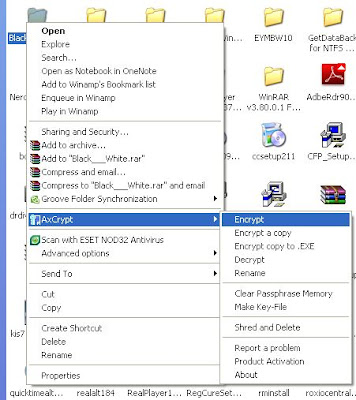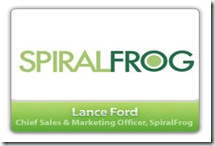Almost every person in this world should have come across email spam. Spam is nothing but emails which link to malicious websites and most of those websites are inappropriate for children. Spam will fill up your email space and can be irritating. The human tendency is we regret after the damage has occurred and we don't try to prevent the damage. Though many email service providers say to prevent spam mails, still spam reach your inbox. So, the only way to decrease spam is manually. Follow this simple 3 golden rules in everyday of your cyber life to prevent spam.
- Think twice when subscribing to newsletters and feeds. Only subscribe when you are confident that the site will keep your personal information safe. Check the URL of the sites before submitting your email address because spammers will use templates (replicas) of popular websites to trap you.
- Don't click on the "Unsubscribe" in the spam mails. What you think is if you unsubscribe then you don't receive emails from them. But there is evil trick used by spammers here. Whenever you unsubscribe from spam mails, spammer will confirm that you are reading spam mails and hence will forward your email ID to other spammers. Spam will increase when you try to decrease.
- Don't expose your identity to others. Don't leave your email in comment sections of websites and forums where your email ID is visible to everyone.
If you are already facing spam then follow the above steps to prevent spam to increase. Following the above steps will prevent further damage. Don't go with traditional ways to deal spam - Handle with Care.
Related links :
Like this post, then please subscribe here. You can also subscribe through email, so that these posts are directly mailed to your inbox. Any comments and suggestions on this topic are always welcome.