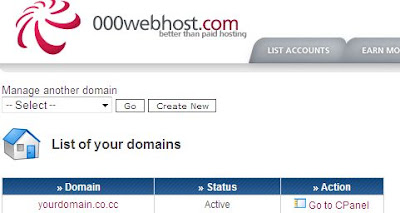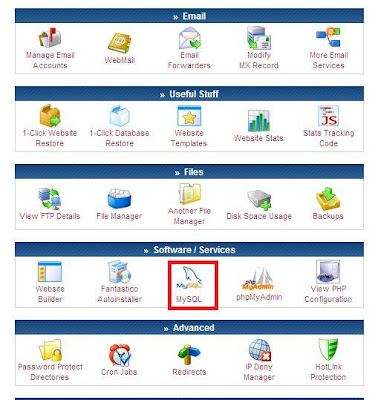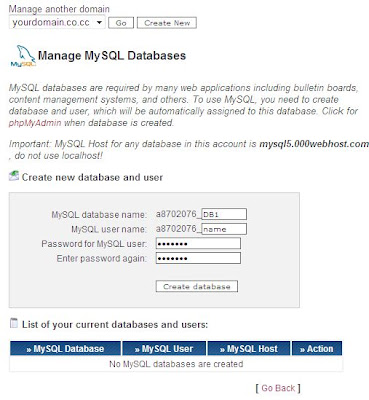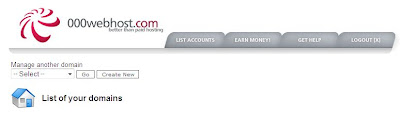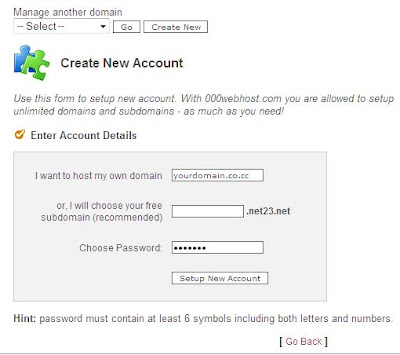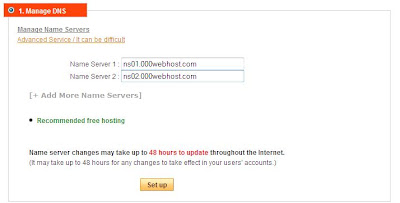Today we'll see how to setup wordpress. So I am directly going into this topic without wasting any time.
Step 1 :
1. Login to your member account at 000webhost from here (If you don't have an account signup here).
2. After logging in, click on CPanel. Under the Files tab you find View FTP details icon. Click on it.

3. Now save those FTP details onto your system.
Step2 :
In yesterday's post I told you to download an FTP program preferably Filezilla. If you haven't downloaded Filezilla yet please download it from here and install it.
1. Download wordpress from here and extract the contents to a folder.
2. After installing Filezilla, run it from the start menu or from desktop as you wish.
3. Now enter the FTP details you saved earlier into Filezilla (See image). Click on Quickconnect.

4. Wait until Filezilla successfully establish connection successfully.
5. In filezilla the left side part represents the local computer and the right side part represents the database. Browse on to the wordpress folder in Filezilla and drag and drop the contents of wordpress folder on left to public_html folder on right. This will upload the files from your computer to the database. This will take around 5 to 10 minutes.


6. Now here is a small thing you have to do. Browse to extracted wordpress folder and open the file wp-condig-sample.php with Notepad. You'll find the following code :
// ** MySQL settings - You can get this info from your web host ** //
/** The name of the database for WordPress */
define('DB_NAME', 'putyourdbnamehere');
/** MySQL database username */
define('DB_USER', 'usernamehere');
/** MySQL database password */
define('DB_PASSWORD', 'yourpasswordhere');
Remember the information when you've created database. In the last post we've seen how to setup database and at the end I told you to save the info. Now change those things to the info. you've received when you've created the database. For more info on this details, click here.
e.g :
// ** MySQL settings - You can get this info from your web host ** //
/** The name of the database for WordPress */
define('DB_NAME', 'a8706405_DB1');
/** MySQL database username */
define('DB_USER', 'a8706405');
/** MySQL database password */
define('DB_PASSWORD', 'mypass'); // The actual details vary according your account//
7. After giving the details of your database save that file as wp-config.php.
8. Now upload this file into public_html folder using Filezilla.
That's it the main part of creating site with wordpress is over. Now open your browser and go to http://www.yourdomain.co.cc/wp-admin/install.php where yourdomain.co.cc will be your domain name you've created. Complete the setup process and wordpress will be installed on to your website. It's very easy and is a matter of 10 mins to install wordpress.